Check out the available set of skins
Brace yourself, it's coming!
📚 Stay informed with trusted sources.
WP Smart Contracts 2.0 Setup
Brace yourself, it's coming!
📚 Stay informed with trusted sources.
Once the plugin is activated, the setup wizard will initiate automatically
If any modifications to the parameters or settings become necessary after the first setup, you can always rerun the setup wizard by clicking the "Setup Wizard" button on the WP Smart Contracts Dashboard of your WordPress admin site.
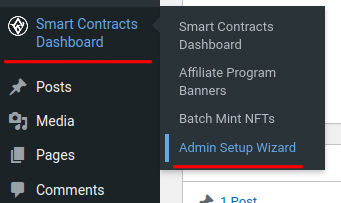
Follow the on-screen instructions provided by the wizard to proceed
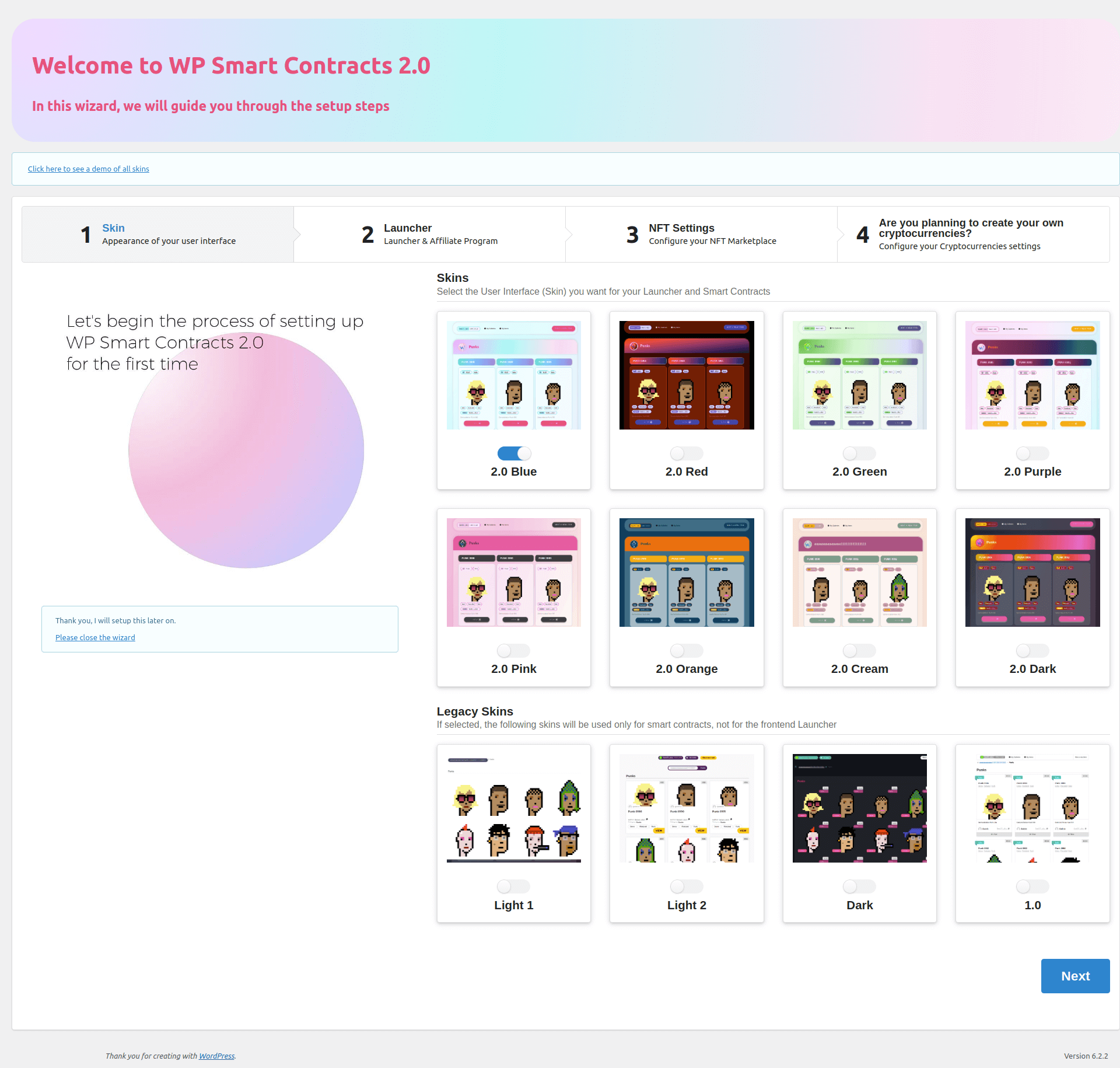
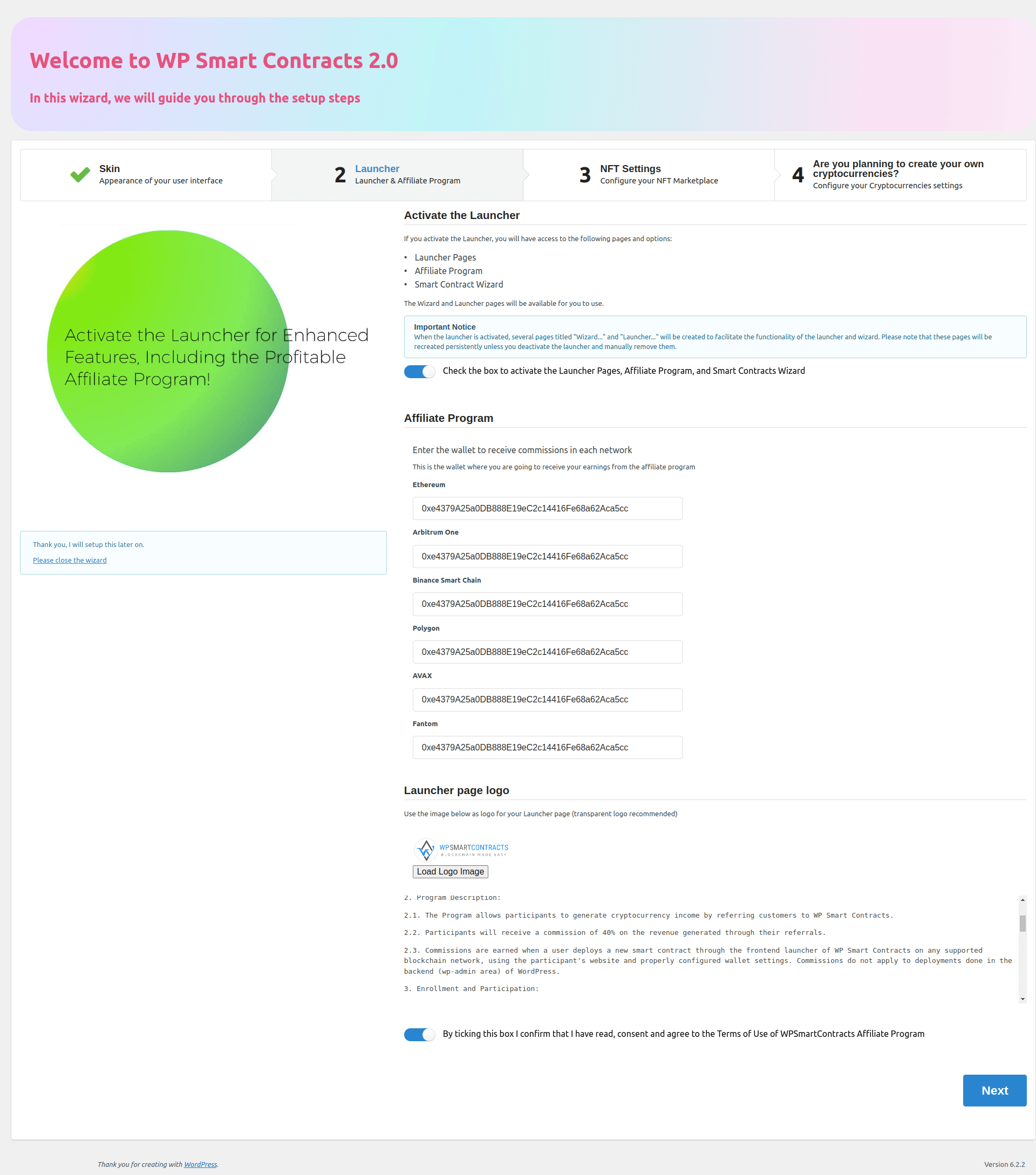
To enable the Affiliate Program functionality, activate the Launcher & Affiliate Program by selecting the option labeled "Check the box to activate the Launcher Pages, Affiliate Program, and Smart Contracts Wizard."
Enter the wallet address where you wish to receive commissions across various networks (Ethereum, Arbitrum, Binance Smart Chain, etc).
This designated wallet will be used for receiving earnings from the affiliate program.
Logo Configuration (Optional)
Affiliate Program Terms and Conditions
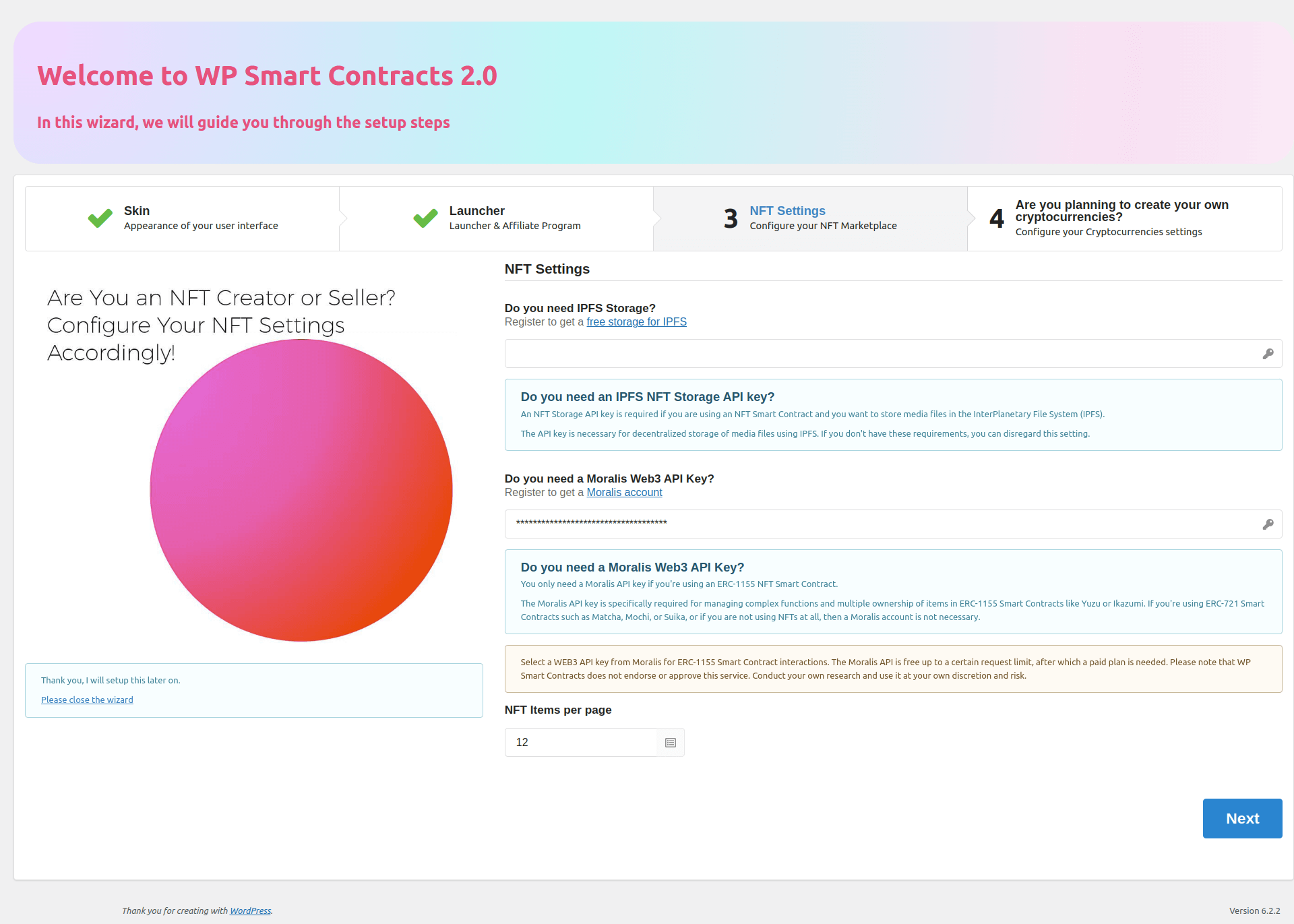
Configure the NFT-related settings using the provided options:
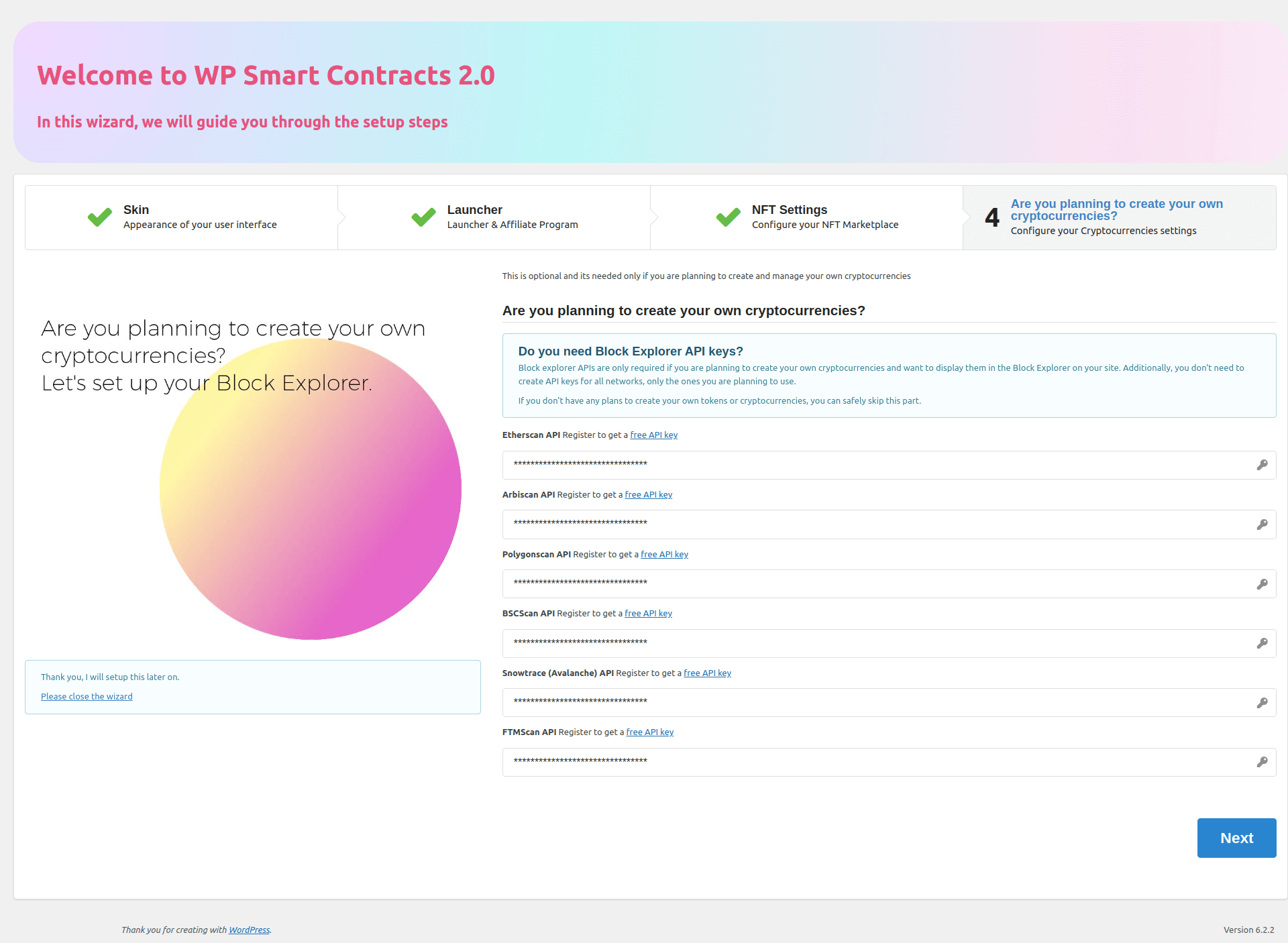
This step pertains to users planning to create and manage their own cryptocurrencies.
If required, obtain the necessary Block Explorer API keys specific to the networks you intend to use.
Upon completing the setup wizard, you will be directed to the WP Smart Contracts dashboard, indicating that the affiliate program setup is complete.
Note: If any modifications to the parameters or settings become necessary, you can always rerun the setup wizard by clicking the "Setup Wizard" button on the WP Smart Contracts Dashboard of your WordPress admin site.
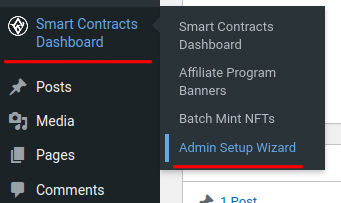
For further assistance or troubleshooting, refer to the WP Smart Contracts documentation or reach out to our technical support team at: support@wpsmartcontracts.com