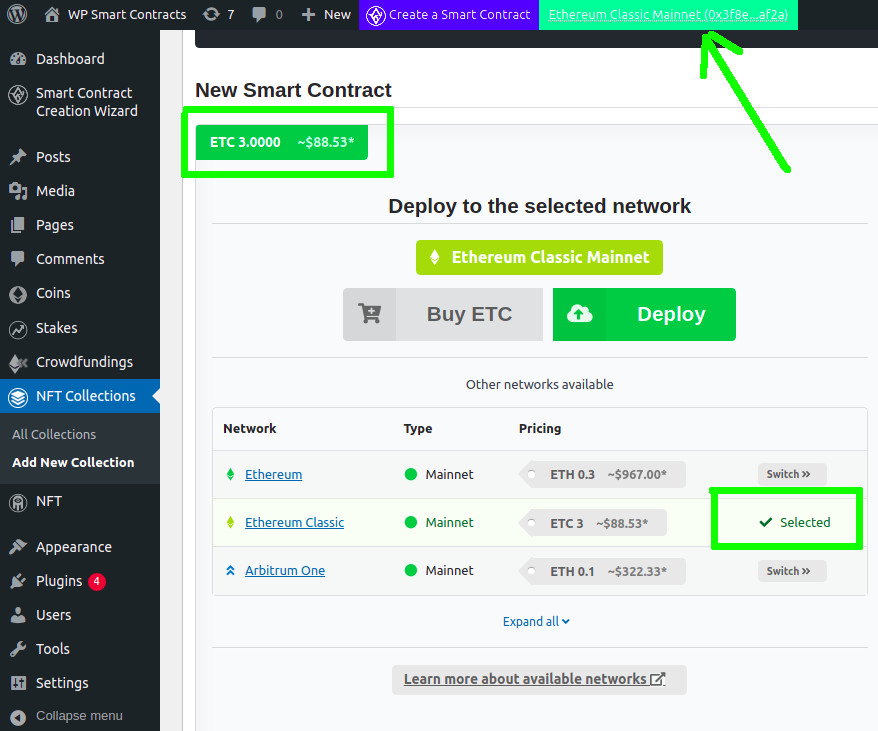Loading brilliance!
💎 Spread risk in your portfolio.
Networks
There are some networks available in the plug-in for deployment, you don't need to configure them manually, you can use the plug-in's built-in bindings to switch to the desired networks, regardless of whether they are main or test networks.
You can switch to any network using the following:
In the step 3 of the Smart Contracts Wizard you will be asked to choose a network, there you can click "Continue" and the plugin will automagically add the network (if it was not existing before) to your Metamask and switch to it.
On every Smart Contract creation section you will have the option to switch to another network.
For example, click on the "NFT Collections" - "Add New". At the bottom left you will see a section like this:
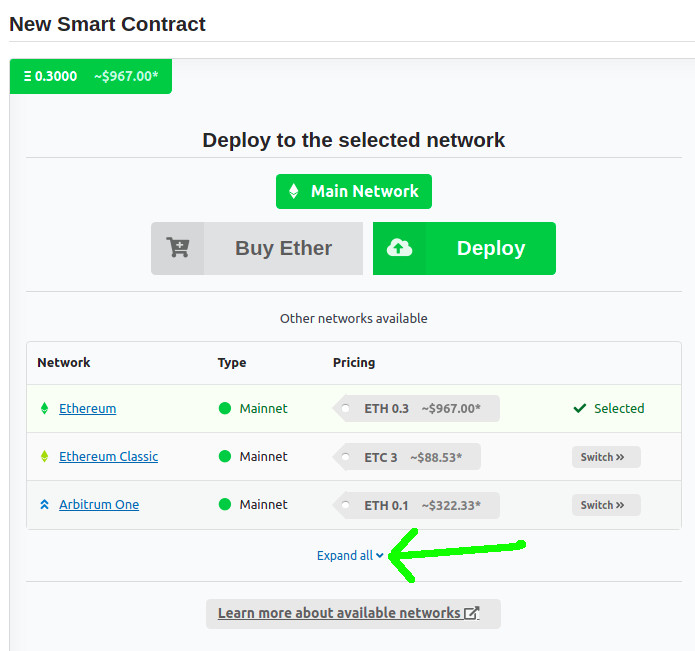
When you click on "Expand All" link you will see all available networks, click on the checkboxes below to filter by the desired types of network (mainnet, testnet, Ethereum, Bitcoin, etc.
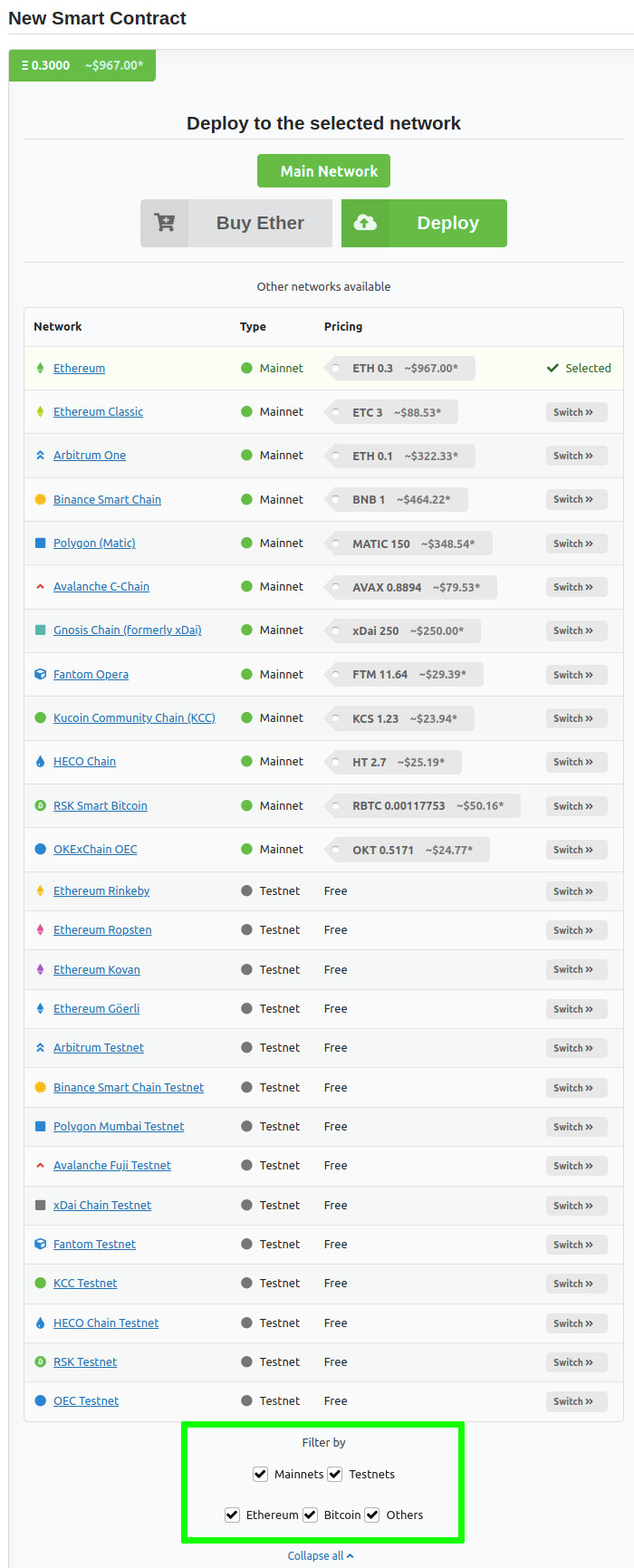
Remember that not all flavors are available in all networks, so you may see a different number of networks depending of the smart contract you chose
Click on "Switch" on the desired network to switch to it
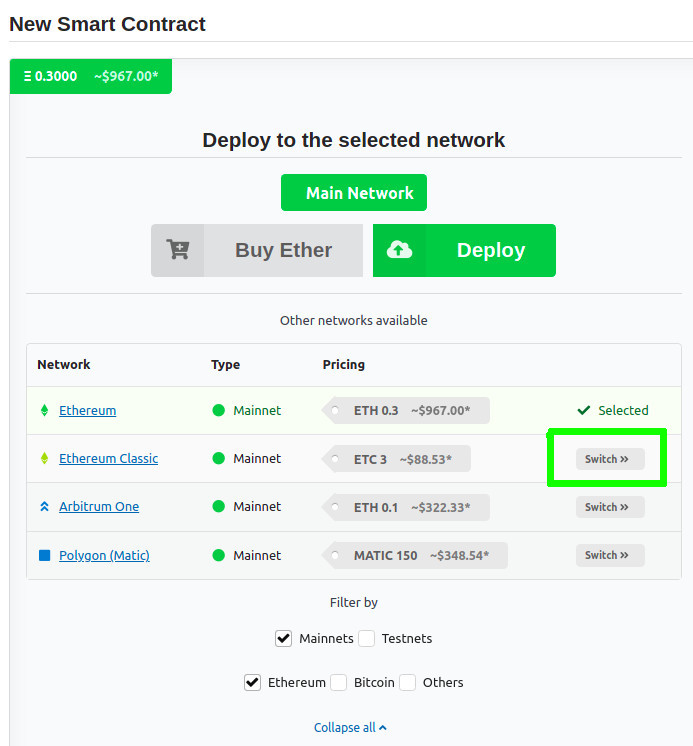
If the networks has not been added to your Metamask, you will be prompted to add it
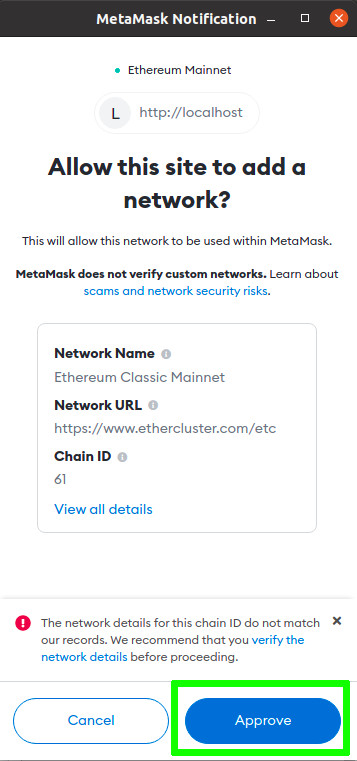
Then, you can switch to the network. Click on "Confirm" to switch.
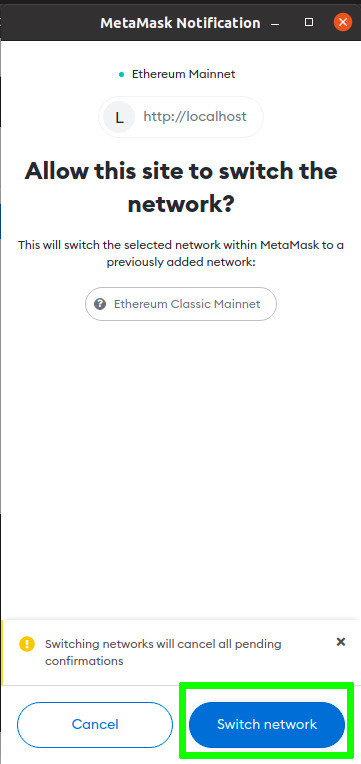
The network will be selected on Metamask, and you will see in your WordPress that you are connected to the Metamask in the right network, and you can see the deployment fee of the selected smart contract.