Hold tight for greatness!
🌟 Discover blockchain's impact in diverse industries.
NFT Galleries
Hold tight for greatness!
🌟 Discover blockchain's impact in diverse industries.
A Gallery has the following features:
If you are planning to use sub-collections, the first step is to enable the galleries option in the collection.
Galleries are available for all smart contracts flavors
To enable the galleries option do the following:
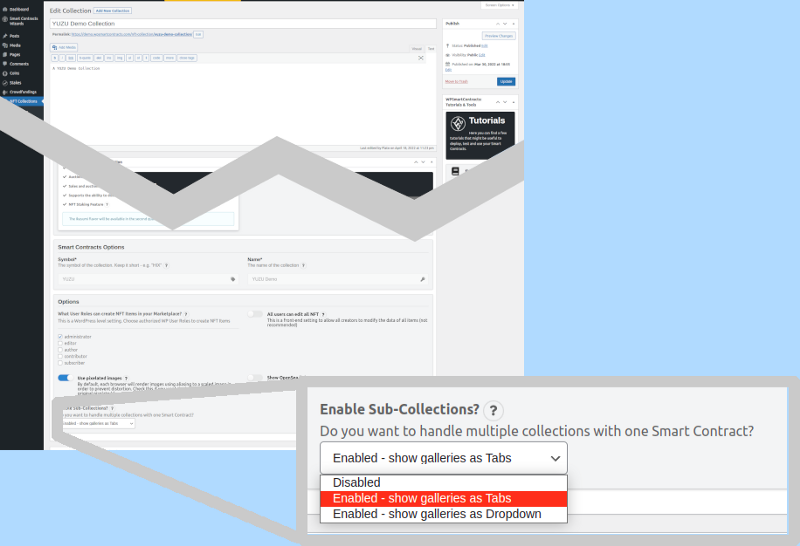
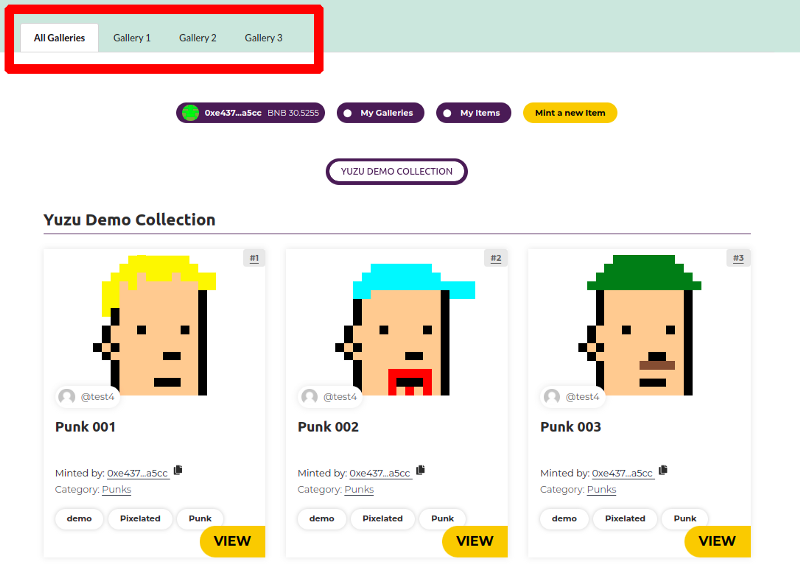
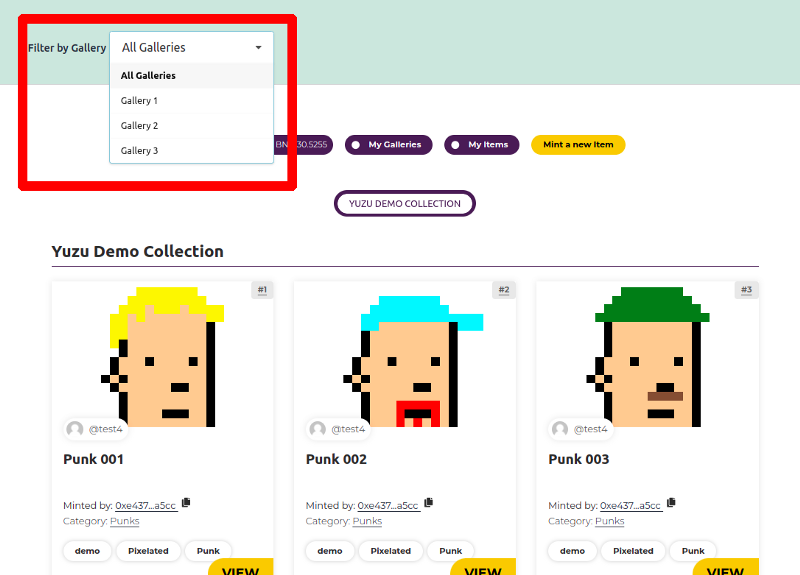
Once the galleries are enabled on the collection, there are multiple ways to create and manage galleries: