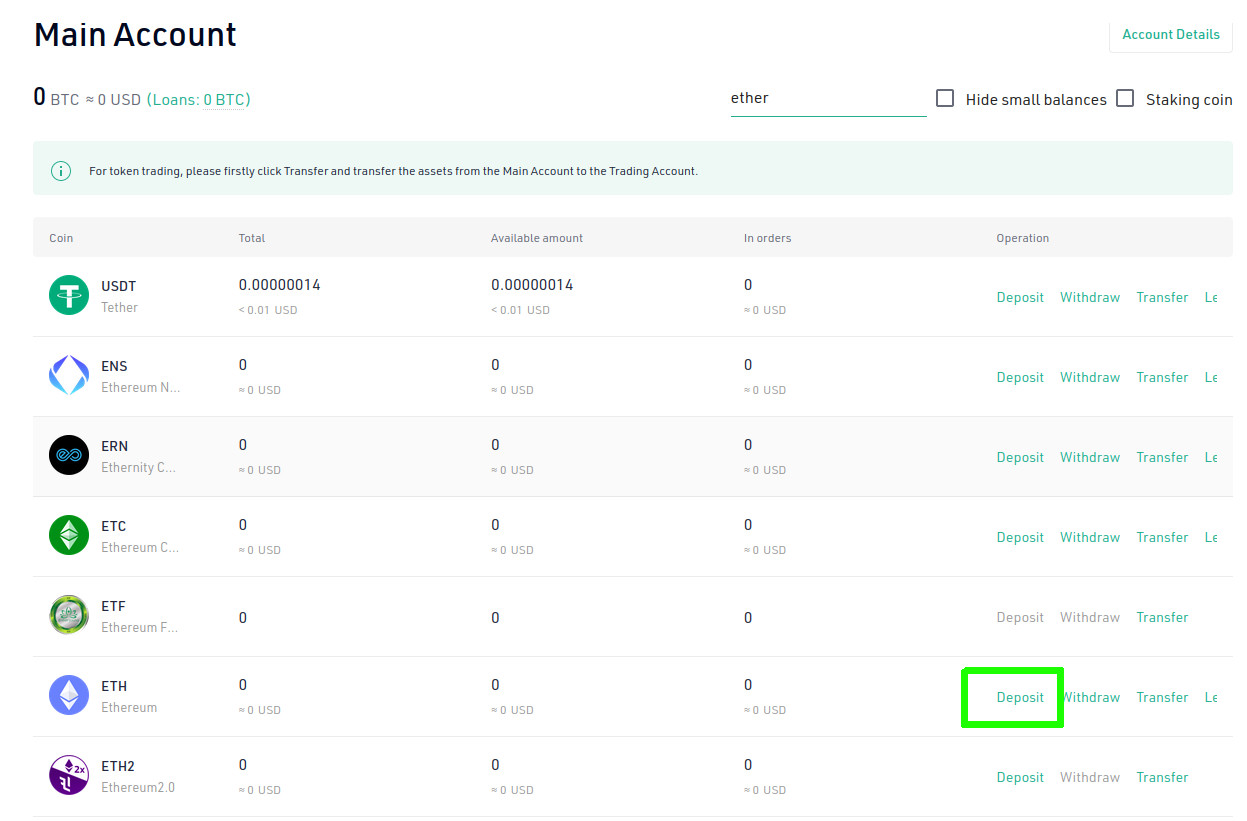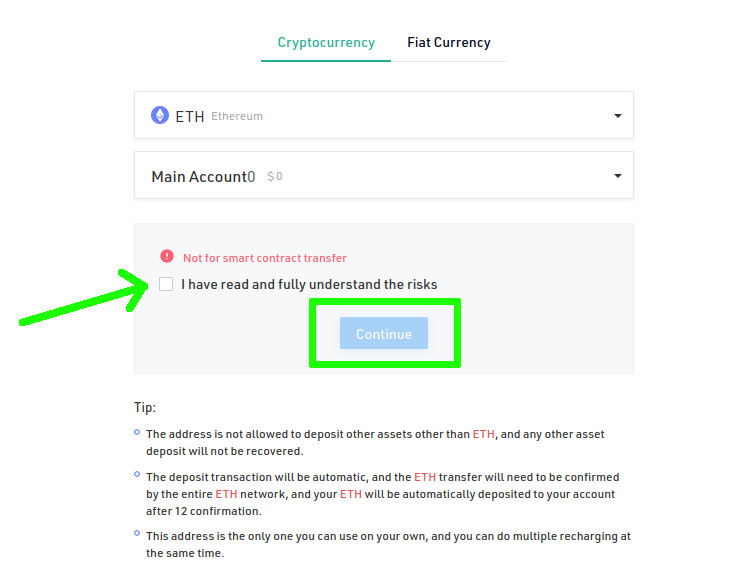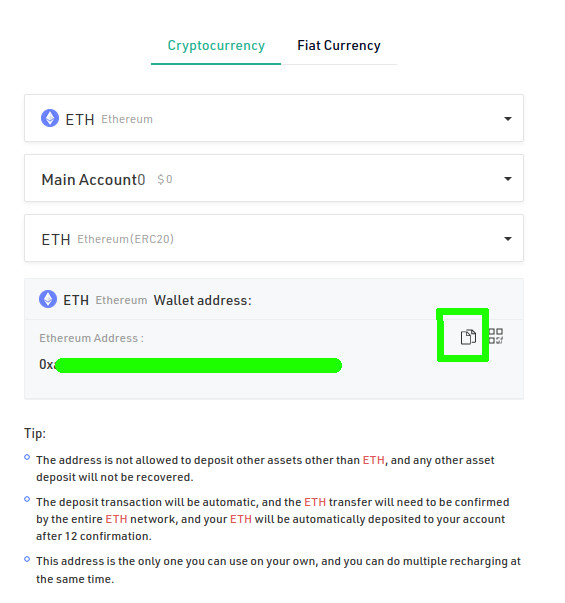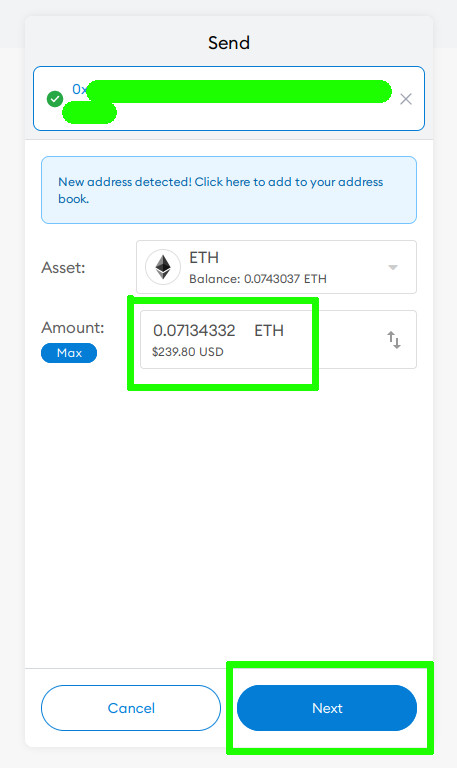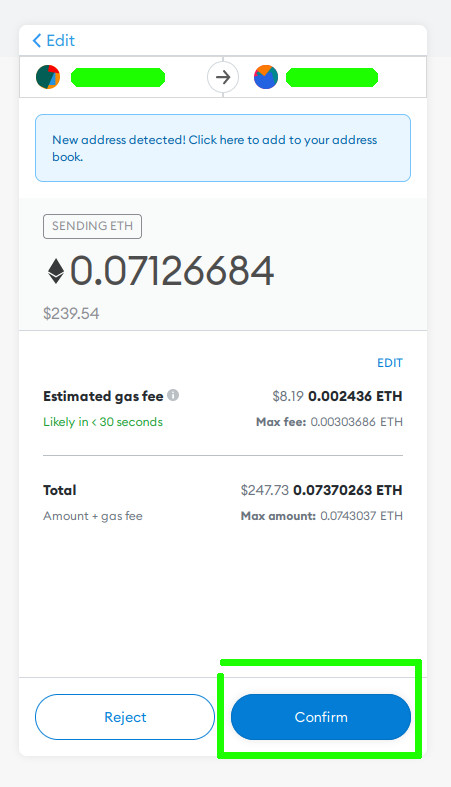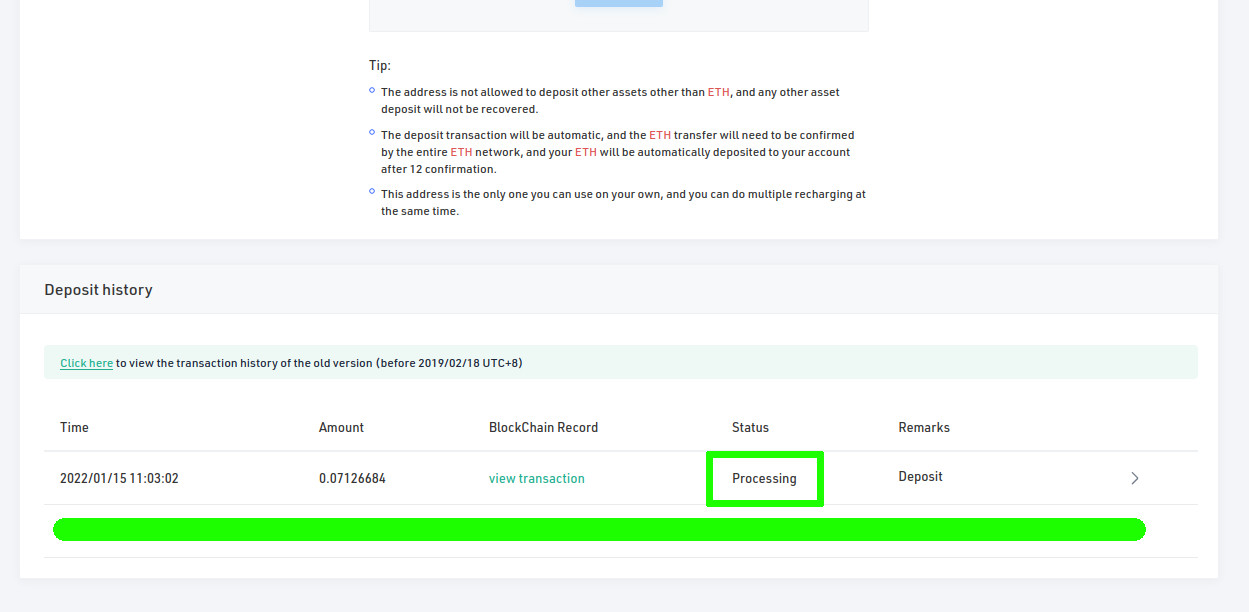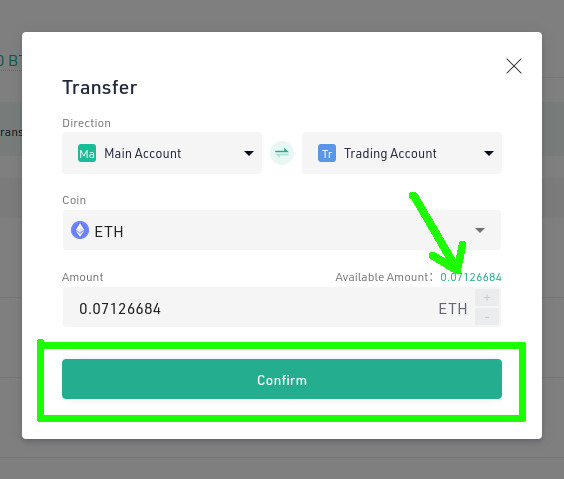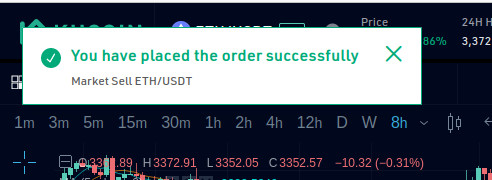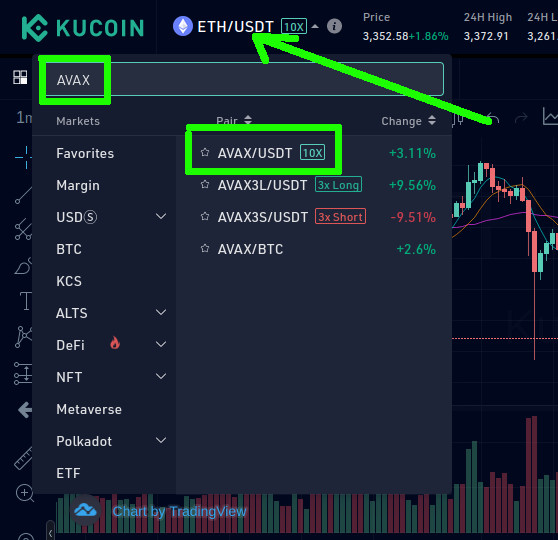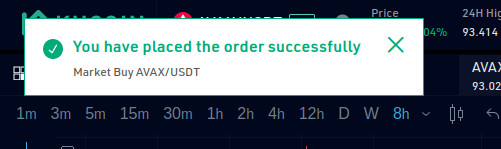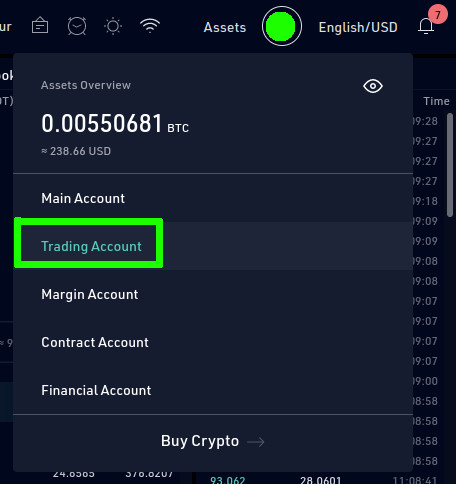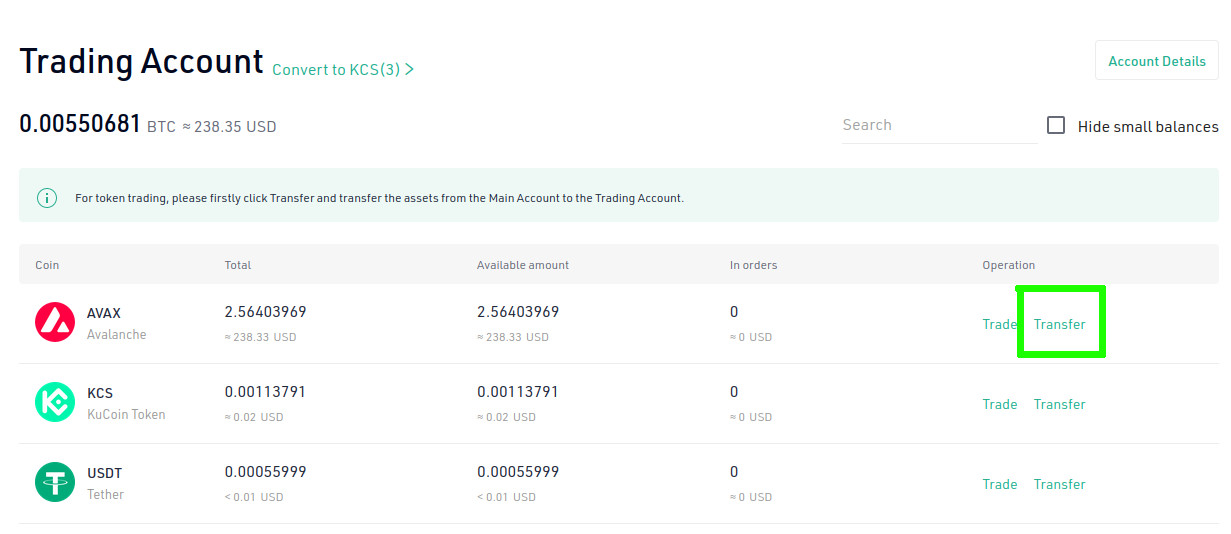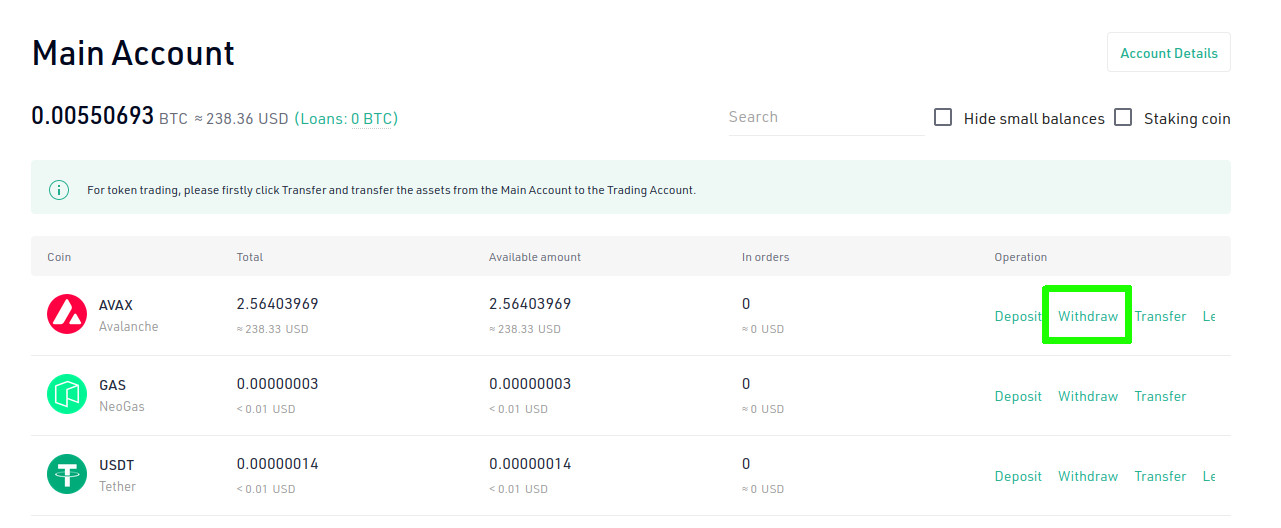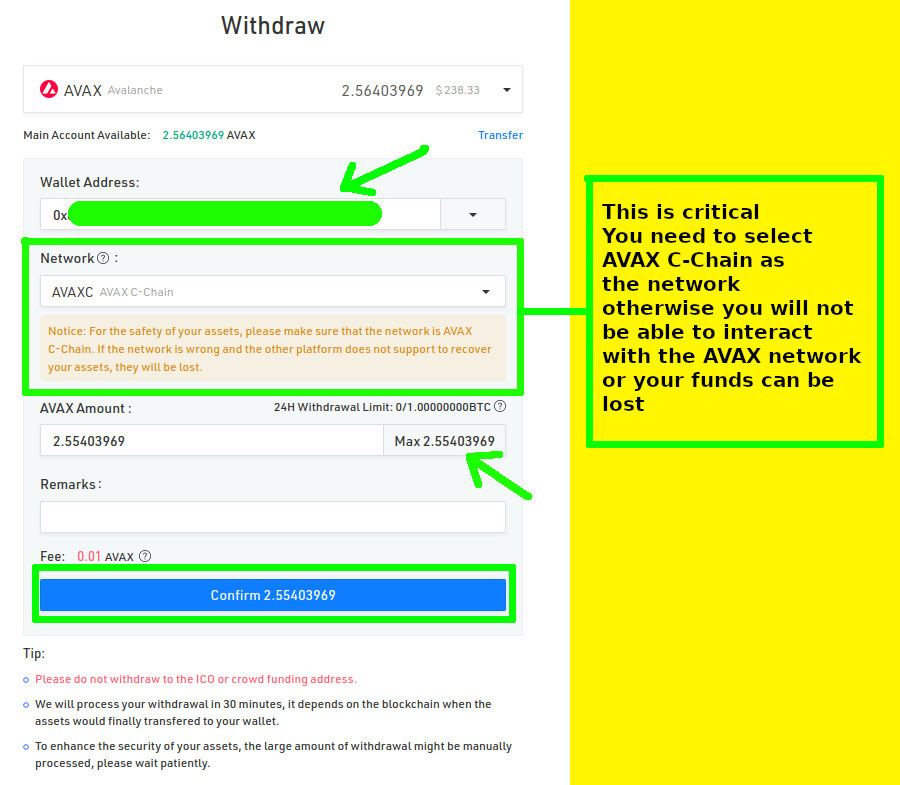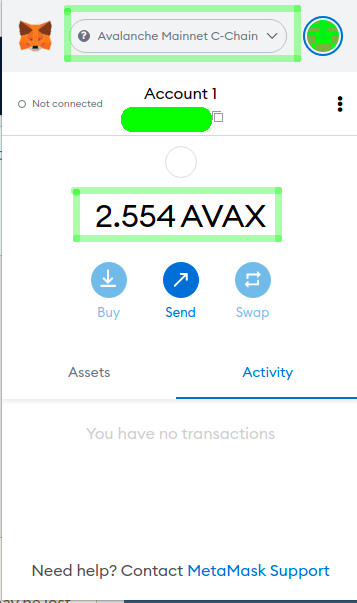Stay excited, loading in progress!
💡 Backup & enable 2FA.
Networks
Stay excited, loading in progress!
💡 Backup & enable 2FA.
In this tutorial we are going to show you how to buy alt-coins in the supported networks to pay for gas and deployment fees.
For this tutorial we are going to use Kucoin exchange to buy AVAX coins, but the process is similar to all exchanges and coins